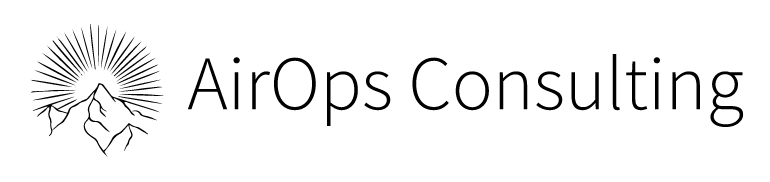It all begins with an effective CRM system that enables the sales team to be more productive and improves your productivity as a manager.
Airtable brings automation and organization to managing contacts, deals, and sales data that keeps the entire sales team in the know. In short, it provides you with a scalable CRM solution. One of the critical elements is a comprehensive ‘companies table’ that consists of a list of custom fields that records the company’s information.
This is the 2nd blog in our series meant to complement our youtube series CRM for Killer Sales Teams Series. In this installment, we focus on how to create and modify a company table. Please enjoy the accompanying video below:
6 Steps to Create the Companies Table – Customized CRM Development
Before your sales team begins to collect the information in a robust database, it is essential to familiarize yourself with best practices to structure the data. By following these principles, it becomes considerably easier to automate and manage workflows later.
To begin configuring a ‘company table,’ go back to the ‘contact table’ and the ‘company column.’ If you do not have a basic contact table yet, we have created an easy guide here that shows you how to set it up.
If the ‘company column’ is a single select field, shift to ‘linked field’ by customizing the field type.

Right Click and ‘Customize field type’

Move from ‘Single Select’ to ‘Linked Field’
How will this switch benefit the database?
It allows you to establish relationships between records and tables. Not only do linked records allow you to keep track of how your data is connected, but they also benefit bases by reducing redundancy, reinforcing data integrity, and allowing for more complex automations.
In customize field type, click on ‘link to new table,’ then ‘create new table’ and label it ‘Companies.’

Link to new table ‘Companies’
Then, continue to add different fields according to your industry, fields that will make your sales CRM more efficient.
1. Company Phone and Email
After you create the new company table, add additional fields to record basic information needed about the company – a great starting point is to add fields for the company’s phone and email fields.
The first fields include basic information: phone and email.

‘Single select’ Phone & Email

Phone and Email columns
You can customize the information to capture what is most relevant according to your industry.
2. Company URLs
There are many benefits to recording company URLs, and it is not limited to just the website. In certain cases, the company’s social media pages could be equally as important. In addition, your sales team will find value in being able to reference the information available from these company URLs. Hence, the next step is to add URL fields. Some example URL fields are the website URL, Facebook URL, Twitter profile, company LinkedIn page.

Multiple Company URLs – Website and Social Links
Sometimes not all URLs are available for a company, we can resolve this issue by taking the first available URL. To solve this, we recommend utilizing an aggregate company URL field available to the sales representative as the first available URL for easy access and fewer frustrations.

Single Select → Formula
To build the aggregated URL Formula, use a nested IF statement in the ‘Airtable formula field’ that is executed in the following way:
“If the website is not blank, then use the website; if the Facebook page is not blank, then use the Facebook page; if the LinkedIn page is not blank, then use the LinkedIn page.”
IF(Website!=””,Website,IF(LinkedIn!=””,LinkedIn,IF(Facebook!=””,Facebook,””)))
In this case, the three URLs are aggregated together based on the information available, whether the information is present or not.
As the links are not fixed, customize the formula according to the company URLs you choose to include. Your choice should be based upon the most useful URLs for your team.

Described formula demonstrated
3. Associated Representatives
As a sales manager, imagine not knowing the sales representatives associated with specific accounts. Without this, it is near impossible to formalize sales metrics. To set up the associated representatives’ database, create a ‘lookup field’ that looks at the ‘rep field’ in the ‘contacts table’ created using ‘Airtable form.’

Single select ‘Lookup’ field linked to ‘Rep’
By including associated representatives, you create a transparent process and stay on top of the follow-ups with leads that have multiple touchpoints. This way, whether you are a sales manager or a team member, you do not need to search in multiple places for information – there will be one centralized place for updates that the associated team member or representative can constantly update.
4. Company Address
A standard set of address fields protects you from many present and future address-related woes – from returned mails, data export and import, data clutter, and most importantly, easing your sales team’s data entry process.
Start by adding the street address, city, country, state, zip/postal code as separate fields to your sales CRM.

Company Address Details – ‘Single select fields’
If a client has different shipping and billing addresses, it is important to record both scenarios. For example, a sales team sells to a retailer with a different head office address, a distribution center address, and various storefront addresses. All the addresses would need to be accurately updated when creating a sales database.
Regardless of the industry, tracking accurate customer address information in your Sales CRM is essential. Its benefits could range from a decreased return rate, improved cost efficiency, automated marketing campaigns, to improved compliance, and turnaround time.
5. Dates
There are many helpful date fields you can add within an Airtable CRM. ‘Created dates’ and ‘last modified dates’ help your sales team to collaborate efficiently as everyone sees when a record was created or last edited.
Date fields help you maintain a sales forecast timeline as well.
In the ‘companies table,’ add a ‘created date field’ – the date when your team creates the record, and a ‘last updated field’ – the date when the record was last modified.

Select ‘Created Time’ field type


Created Date – Detail View
These date fields allow for you to be an effective manager as you can easily collaborate with your team to move the leads through the sales funnel.
6. Customized Fields
The sales database must be as comprehensive as possible as you make your sales team more efficient.
Other suggested fields could be is utilizing the “Last modified by” or “Last modified time” field types from airtable. These fields allow you to easily track when changes are made and by whom. These can be configured for all of the fields or even specific fields of interest as well.

Last Modified Date and Time in Customized Fields
You can add any additional fields and columns as required to capture information that is relevant to your sales team. One example could be ‘store type’ as a field. Consider a pet food brand that supplies to pet stores, grocery stores, health food stores, pet trainers, and other related stores. In this case, it is likely useful for this brand to track the different types of clients they have.
Another field that you can add is ‘lead source.’ There can be numerous lead sources, such as social media, email marketing campaigns, paid advertisements, cold calls, and referrals.
All Done!
Congratulations! You are well on your way to creating a successful Sales CRM database with Airtable. To gain more insight, you can explore AirOps’ CRM development blogs and videos to create an all-inclusive Sales CRM with Airtable’s real-time access to your accounts and interactions on the go with the mobile app.
Be sure to check out the next installments of our series! Next time we will walk through how to build an “Interactions Table” and essential table for any sales CRM!
About Us
AirOps Consulting is a full-service database and automation consulting company. We help our clients build low code databases and automations using Airtable, Zapier, and custom scripts. Most importantly, we enable clients to harness the power of their data and improve efficiency with better systems.
Book your initial consultation below today!
Want to learn more even about Airtable? AirOps consulting is working on releasing the BEST Airtable Course!
The course is designed to take you from an Airtable enthusiast to an Airtable Master! You’ll learn how to strategically design and implement Airtable bases like a pro.
Stay up to date, and don’t miss out on the course roll-out by filling out this form.